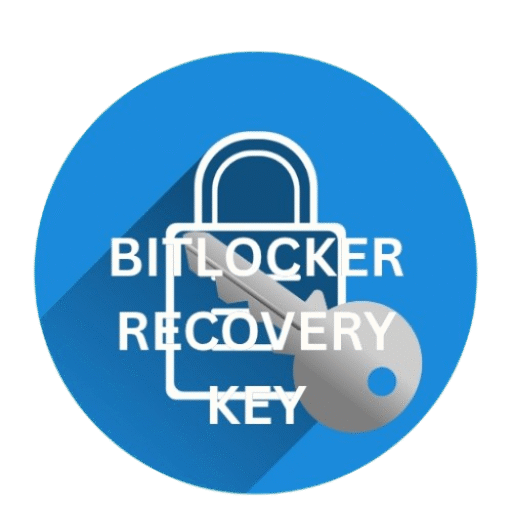- Windows error 0x00000050Windows error 0x00000050
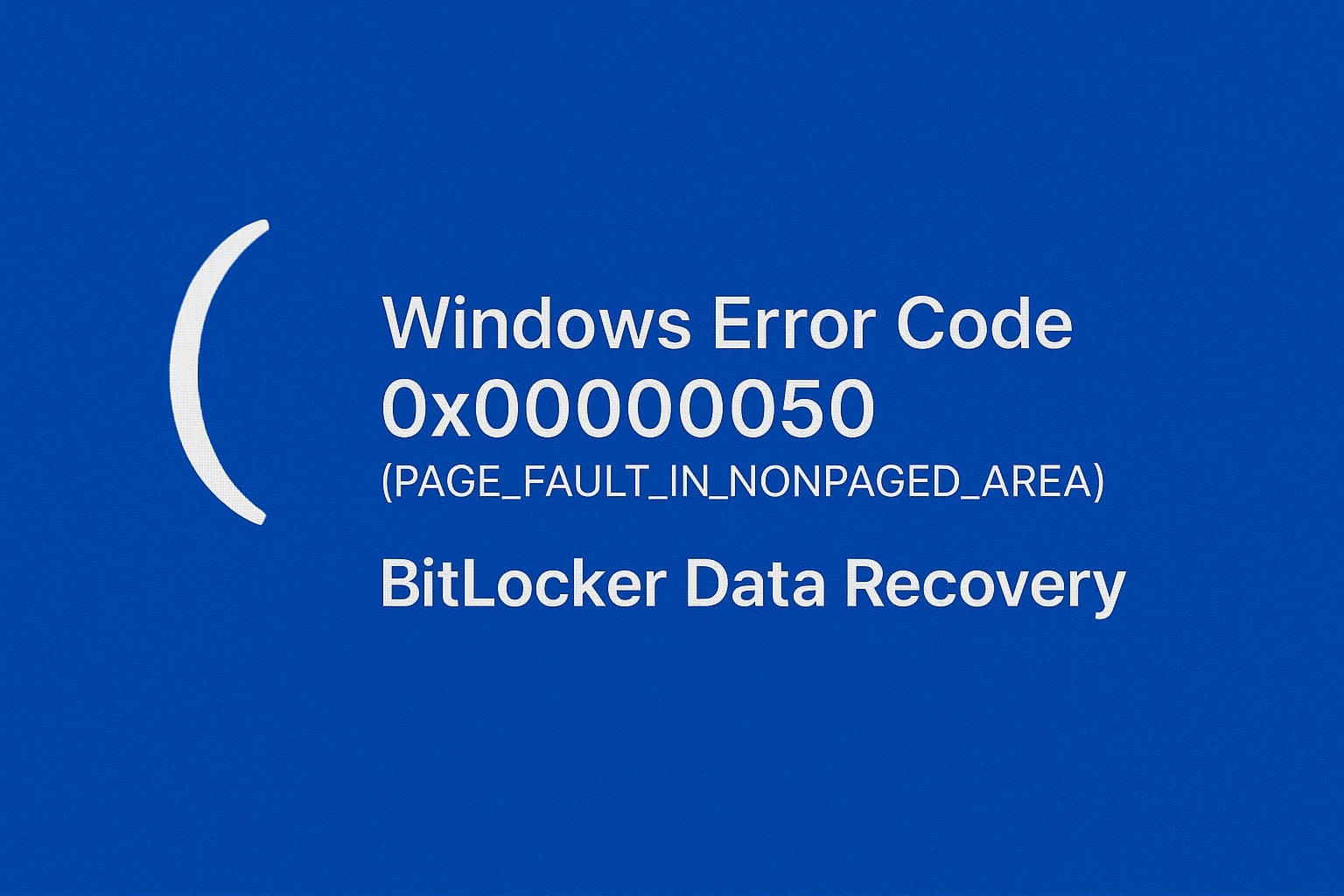
💻 Understanding Windows Error Code 0x00000050: Bitlocker Help
Have you ever turned on your computer and suddenly got a scary blue screen with a bunch of numbers? One of those numbers might look like this: 0x00000050
Don’t worry, it’s not as terrifying as it seems. This article will help you understand what that number means, why it shows up, and most importantly—how to fix it, especially when BitLocker (your computer’s security guard) is also involved.
🧠 What Is Error Code 0x00000050?
Simple Explanation
Error code 0x00000050 is also called:
PAGE_FAULT_IN_NONPAGED_AREA
That’s a fancy way of saying your computer tried to use something from memory (RAM) that wasn’t supposed to be used—or didn’t exist anymore.
What Happens?
- Blue Screen of Death (BSOD)
- The system crashes or restarts
- You might lose your work or get locked out due to BitLocker
🚨 Why Does Error Code 0x00000050 Happen?
| Cause | Simple Explanation |
|---|---|
| 🧠 Bad RAM | Your computer’s memory is broken or loose |
| 💽 Corrupt system files | Important files are missing or damaged |
| 🔧 Faulty drivers | A driver is outdated or not working properly |
| 🦠 Virus attack | A virus may be messing with your memory |
| 🧷 Faulty hardware | New devices you added might be causing trouble |
| 🔒 BitLocker conflict | Your encrypted data is not accessible during crash recovery |
🛡️ BitLocker and This Error: What’s the Connection?
BitLocker is like a lock on your computer’s secret storage. When your PC crashes with error 0x00000050, and you have BitLocker turned on, you might:
- Be asked to enter the BitLocker Recovery Key
- Lose access to encrypted drives
- Be unable to boot into Windows
What BitLocker Does
- Locks your data using encryption
- Needs a password or recovery key to unlock
- Protects your files from bad people or viruses
🔍 Signs That Error 0x00000050 Is Coming
- Screen flickering
- Freezing or lagging
- Restarting on its own
- Apps crashing
- BitLocker Recovery screen popping up
🧰 How to Fix Error Code 0x00000050
Now let’s fix this! Follow these steps one by one.
🔁 Step 1: Restart Your Computer in Safe Mode
Safe Mode loads only the important stuff.
- Restart your PC
- Keep pressing F8 (or Shift + F8)
- Choose Safe Mode with Networking
🧹 Step 2: Scan for Viruses
- Open Windows Security
- Click Virus & Threat Protection
- Click Quick Scan or Full Scan
🧪 Step 3: Check Your RAM
Use Windows Memory Diagnostic:
- Press
Windows Key + R, typemdsched.exe, press Enter - Choose Restart now and check for problems
🧱 Step 4: Check Your Hard Drive
Use CHKDSK:
- Press
Windows Key + X, choose Command Prompt (Admin) - Type:
chkdsk /f /r - Press Enter and restart when asked
🧩 Step 5: Update or Remove Drivers
- Right-click Start > Device Manager
- Look for yellow triangle ⚠️ icons
- Right-click and choose Update Driver or Uninstall Device
🛠️ Step 6: System File Checker
Use SFC:
- Open Command Prompt as Admin
- Type:
sfc /scannow - Press Enter and wait for it to complete
🔒 Step 7: Handle BitLocker Recovery
If BitLocker appears, you’ll need your Recovery Key.
How to Find BitLocker Recovery Key
| Location | Where to Check |
|---|---|
| Microsoft Account | account.microsoft.com/devices/recoverykey |
| USB Drive | Check your flash drive |
| Printout | Look in your documents |
| IT Admin | Ask your school/work admin |
🧰 Step 8: Use Windows System Restore
- Search for System Restore
- Click Create a restore point
- Select a restore point from before the crash
💡 Step 9: Replace Hardware
If nothing works, you might need to replace faulty RAM or your hard disk.
✅ Final Fix Option: Clean Reinstall of Windows
- Go to Settings > Update & Security > Recovery
- Click Reset this PC
- Choose Keep my files or Remove everything
🧠 Expert Tips to Prevent Error 0x00000050
- Update Windows and drivers regularly
- Run antivirus scans
- Check your hard disk often
- Avoid forced shutdowns
- Close unused apps
🧾 Summary Table: Fixes at a Glance
| Step | What to Do | Tool |
|---|---|---|
| 1 | Restart in Safe Mode | F8 / Shift + F8 |
| 2 | Scan for viruses | Windows Defender |
| 3 | Test RAM | mdsched.exe |
| 4 | Check Disk | chkdsk |
| 5 | Update drivers | Device Manager |
| 6 | Fix system files | sfc /scannow |
| 7 | Unlock BitLocker | Recovery Key |
| 8 | Use Restore Point | System Restore |
| 9 | Replace parts | RAM/HDD |
| 10 | Reinstall Windows | Reset this PC |
📖 Real-Life Example: Amir’s Story
Amir is 12. He was watching cartoons when his laptop crashed with a blue screen. The message was long and confusing. But he noticed the code: 0x00000050.
He asked his dad, who searched for the solution. They restarted in Safe Mode, found and entered the BitLocker key, and used System Restore. In 30 minutes, Amir’s computer was back to life—and he was back to his cartoons!Here I am including an FAQ section below for quick reference. If you fill any further help, please click to my blog page.
❓ FAQ Section
What does 0x00000050 mean in simple terms?
Your PC tried to use memory that wasn’t available. It caused a crash or BSOD.
Can BitLocker cause this error?
Not directly. But after a crash, BitLocker may lock the system until a recovery key is entered.
How do I fix 0x00000050 quickly?
Restart in Safe Mode, run memory and disk scans, use System Restore.
Where is my BitLocker Recovery Key?
Check your Microsoft account, USB, printout, or ask your IT admin.
Is this error dangerous?
It can be if ignored. Fix it soon to avoid data loss.
Can I fix it without a tech expert?
Yes! This article has easy steps anyone can follow. If unsure, ask for help.
❤️ Conclusion
Error code 0x00000050 might look scary, but it’s fixable. With the right steps and a calm mind, your PC can be up and running again—just like Amir’s. You’ve got this!
For more trouble shooting tricks, please visit my blog page here.
For any type of further help that is in more detail, please contact Microsoft by opening an account if you have not one.