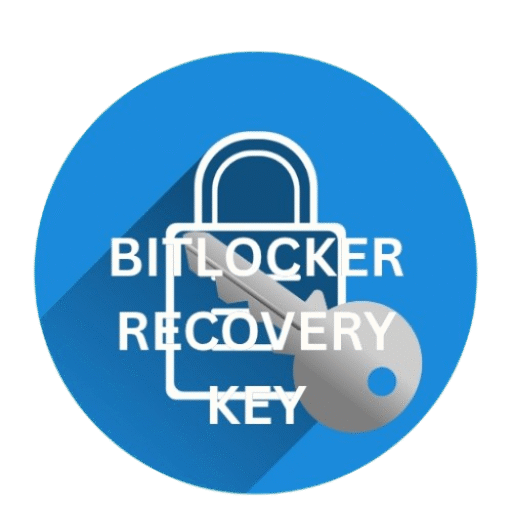The Type of the File System is RAW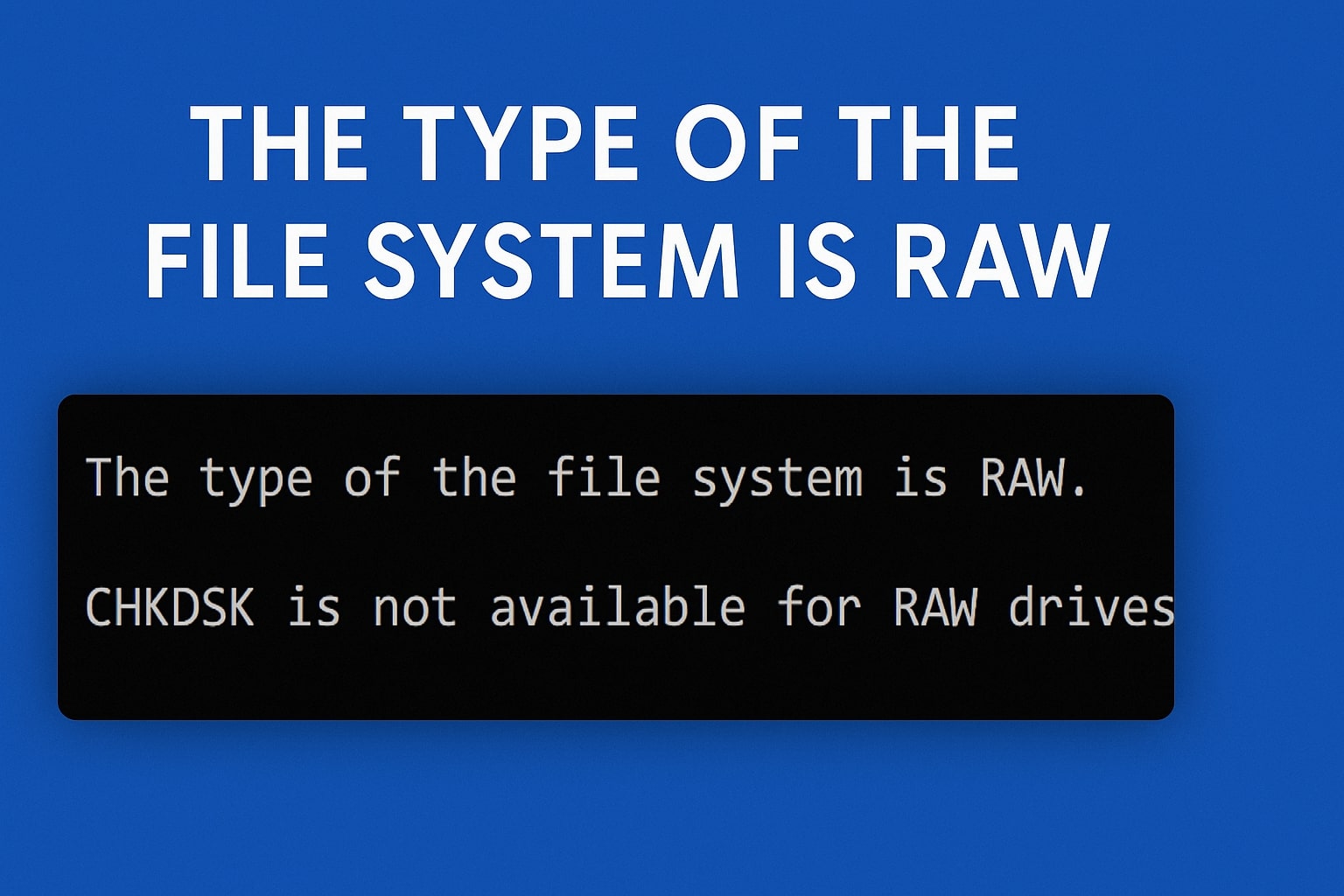 – What Does It Mean?
– What Does It Mean?
Windows Error Code The Type of the File System is RAW is an error you have experienced if have you ever plugged in your USB drive, SD card, or hard disk and got a scary message like this?
“The type of the file system is RAW.”
Don’t worry! You’re not alone. Many Windows users face this error, and the good news is—there are simple ways.
to fix it. This article will guide you step by step to understand what it means, why it happens, and most importantly—how to fix it, especially using BitLocker Data Recovery if encryption is involved.
🧠 What Is a RAW File System?
A file system is the way your computer organizes data on a storage device—like NTFS or FAT32. It’s like a table of contents in a book.
But when your device becomes RAW, it means:
- Windows can’t understand how the data is organized.
- Your file system is corrupted or missing.
- The drive might not be formatted.
So, “RAW” is basically Windows saying: “I don’t know what this drive is supposed to be!”
🚨 Common Error Message
The type of the file system is RAW. CHKDSK is not available for RAW drives.
🧾 What Causes the RAW File System Error?
| Cause | Explanation |
|---|---|
| 📛 File system corruption | Bad sectors, improper shutdowns, virus attacks, or software bugs |
| 🔌 Improper removal | Unplugging a USB or HDD without ejecting it safely |
| 🔐 BitLocker encryption issues | Drive encrypted with BitLocker but key is missing or corrupted |
| 🦠 Malware or virus | Viruses can damage the structure of the file system |
| ⚙️ Bad sectors on the disk | Hardware damage on the disk makes the system unreadable |
| 🔧 Interrupted formatting | Formatting stopped halfway due to power loss or system crash |
🔍 How Do You Know If a Drive Is RAW?
🪟 Step-by-Step via Disk Management
- Press Windows + X and select Disk Management
- Look at your drive’s File System
- If it says RAW, then you know what’s wrong
You may also notice:
- You can’t access the drive
- You’re asked to format it
- CHKDSK doesn’t work
🛠️ How to Fix “The Type of the File System is RAW” Error
Let’s walk through the solutions, one by one.
🔐 Solution 1: Use BitLocker Data Recovery (If Drive is Encrypted)
Step-by-Step Using BitLocker Recovery:
- Go to Microsoft’s BitLocker Recovery Page
- Login using the Microsoft account used during encryption.
- Find your 48-digit BitLocker Recovery Key.
- When prompted, enter the key in the recovery screen.
- Windows will attempt to unlock and fix the drive.
Note: If the BitLocker drive is still showing RAW after entering the correct key, it may indicate file system corruption deeper than BitLocker can handle alone.
💾 Solution 2: Use Data Recovery Software
Before formatting anything, try to recover your data using specialized tools.
| Tool Name | Key Features | Free Version? |
|---|---|---|
| EaseUS Data Recovery | Recovers RAW, lost, or deleted files | Yes |
| Recuva | Simple interface, good for quick recovery | Yes |
| Stellar Data Recovery | Advanced deep scanning capabilities | Yes (limited) |
🧹 Solution 3: Format the Drive (Last Resort)
Warning: This will erase everything. Make sure you’ve recovered what you can!
Steps to Format:
- Open Disk Management (Windows + X)
- Right-click on the RAW drive
- Click Format
- Choose NTFS or FAT32
- Click OK
🛡️ Solution 4: Use DiskPart to Clean and Format (Advanced)
Steps:
diskpart list disk select disk # clean create partition primary format fs=ntfs quick assign exit
❗ Warning: This will erase everything on the drive. Use only if you’re ready to lose the data or have it backed up.
🧪 Solution 5: Run CHKDSK on Mounted Image (BitLocker Users)
- Mount the decrypted image using Disk Management
- Open Command Prompt and type:
chkdsk X: /f
Replace
X:with your drive letter
🔄 Quick Fix Table
| Fix Method | When to Use | Data Safe? |
|---|---|---|
| BitLocker Recovery | Drive is encrypted with BitLocker | ✅ Yes |
| Data Recovery Tools | Data is important before formatting | ✅ Yes |
| Format via Disk Management | Data not needed or already backed up | ❌ No |
| DiskPart CMD Format | Advanced formatting required | ❌ No |
| CHKDSK on mounted volume | Minor file system errors | ✅ Sometimes |
🔗 Internal Resource
👉 Learn more about BitLocker Recovery Key and Windows Errors — Understand how BitLocker helps in fixing file system issues and unlocking encrypted drives.
📚 Real-Life Example
Let’s say Rita plugged in her external hard drive and saw this message:
“You need to format the disk in drive E: before you can use it.”
She clicked Cancel and checked Disk Management — it said File system: RAW. Rita remembered the drive was encrypted with BitLocker a year ago. She logged into her Microsoft account, found her BitLocker Recovery Key, entered it, and voilà! Her drive was restored to NTFS.
❓ Frequently Asked Questions (FAQ)
❓ What does RAW file system mean?
It means your drive’s file system is unreadable or missing. Windows can’t access it properly.
❓ Can I fix RAW drive without formatting?
Yes, you can use BitLocker Recovery or data recovery tools to access files before formatting.
❓ Does BitLocker cause RAW file system?
Not directly. But if the BitLocker-encrypted drive is not properly unlocked, Windows may show it as RAW.
❓ Can CHKDSK fix RAW drives for The Type of the File System is RAW?
No. CHKDSK doesn’t work on RAW drives unless they are converted back to NTFS first.
❓ How do I recover my BitLocker recovery key?
Visit Microsoft’s Recovery Key Page and log in to find your key.
❓ Is there a way to prevent RAW file system error?
- Always eject drives safely
- Keep a backup
- Use antivirus software
- Avoid interrupting formatting
🧩 Final Thoughts
Getting the “The type of the file system is RAW” error can be frustrating. But with the right tools and a bit of patience, you can either fix the drive or at least save your data.
And if BitLocker is involved, don’t forget your recovery key—it’s your best friend in such cases.
Want to learn more? Check our guide on 👉 How BitLocker Recovery Works
Want more Windows Error Code solutions?
Please visit my blog page HERE.