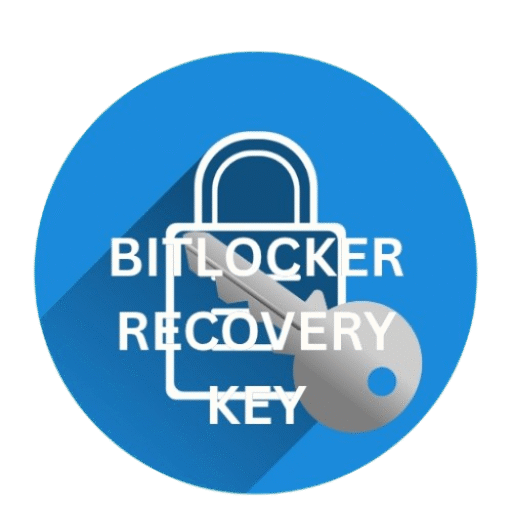Windor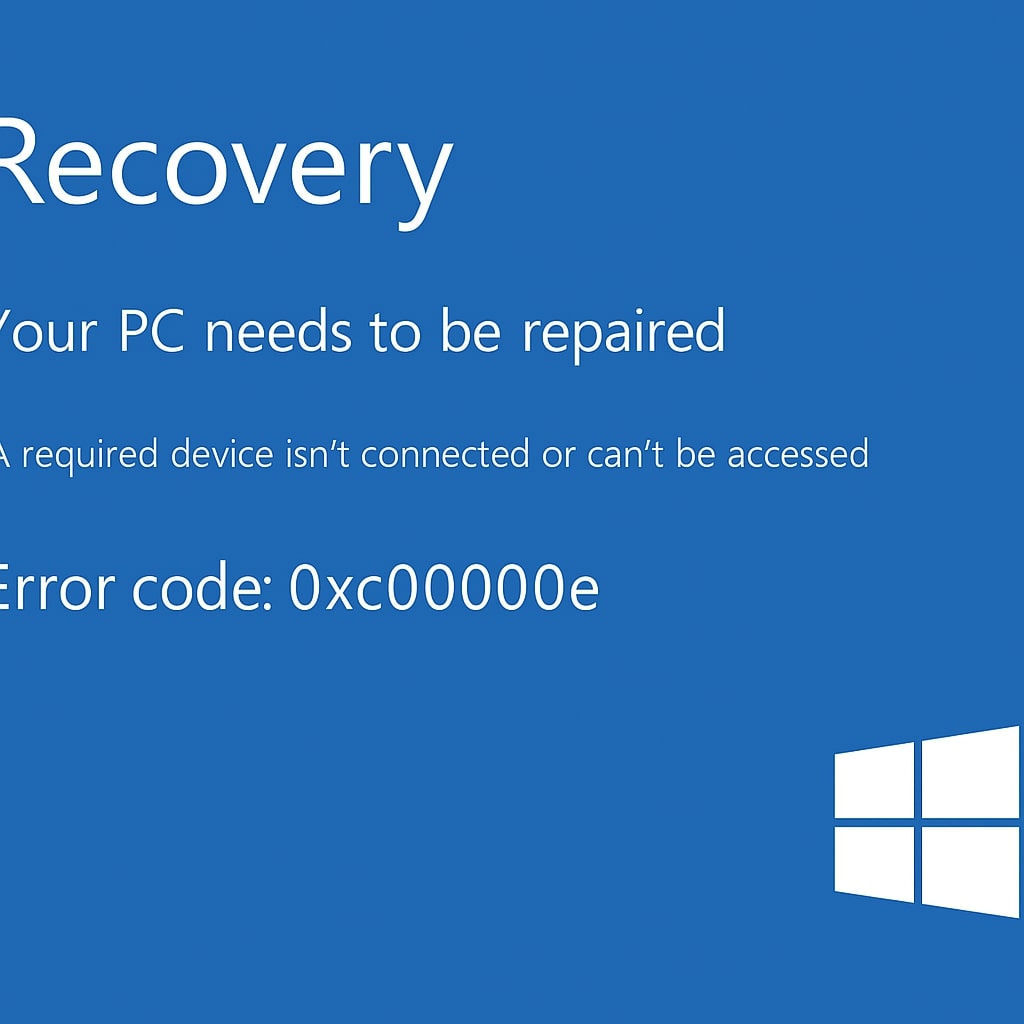
- Windows Error Code 0xc00000e – Simple Guide & Fix with BitLocker Help
Have you ever turned on your computer and suddenly seen a scary black screen with the error code 0xc00000e?
It may look confusing and frightening. But don’t worry—we’re going to explain everything in a super simple way, just like telling a story to a 5th-grade friend. By the end of this article, you’ll know:
- What this error means
- Why it happens
- How to fix it easily
- How BitLocker Recovery can help you
What is Windows Error Code 0xc00000e?
Error code 0xc00000e shows up when your computer can’t find important files needed to start Windows. It usually appears with a black screen and a message like:
Your PC needs to be repaired. Error code: 0xc00000e
It’s like trying to read a book but missing the first few pages. The story can’t start!
Why
Windows Error Code 0xc00000e is Happening?
| Cause | Explanation (Simple Words) |
|---|---|
| Missing System File | A file that Windows needs is gone or damaged. |
| Broken Boot Configuration | The computer forgot how to start itself. |
| Faulty Hardware | A part inside your computer is not working properly. |
| BitLocker Locked the Drive | BitLocker needs a recovery key to unlock the system. |
| Sudden Power Loss | Power cut during a system update or boot can confuse the computer. |
| Hard Drive Failure | Your disk may be broken or corrupted. |
What is BitLocker and Why is It Important?
BitLocker is like a lock for your computer’s hard drive. It keeps your files safe so no one else can read them—even if they remove your hard disk.
But if your system faces an error, BitLocker might lock the drive, and you’ll need a recovery key to unlock it.
🔑 What is BitLocker Recovery Key?
It’s a 48-digit number that helps unlock your locked drive. It may be saved in:
- Your Microsoft account
- A printout you saved
- A USB drive
- A company system (for school or work computers)
Steps to Fix Error Code 0xc00000e (With and Without BitLocker)
🛠️ Solution 1: Check for Loose Cables and Devices
- Turn off your computer.
- Disconnect all USBs, printers, and external drives.
- Check inside (if possible) that your hard disk cable is connected.
- Turn it on again.
🛠️ Solution 2: Use Windows Automatic Repair
- Turn off the PC.
- Turn it on and quickly press F8 or Shift + F8 repeatedly.
- Go to Advanced Options → Automatic Repair
- Let Windows try to fix it.
🛠️ Solution 3: Rebuild BCD (Boot Configuration Data)
- Use a bootable USB or DVD with Windows setup.
- Boot from it (change boot order in BIOS if needed).
- Click Repair your computer → Troubleshoot → Command Prompt
- Type the following one by one:
bootrec /scanos
bootrec /fixmbr
bootrec /fixboot
bootrec /rebuildbcdThen restart your PC.
🛠️ Solution 4: BitLocker Recovery Key Unlock
If BitLocker asks for a recovery key for Windows Error Code 0xc00000e?
- Find your 48-digit key.
- Enter the key when asked.
- Then run Startup Repair or BCD rebuild as explained above.
🛠️ Solution 5: Use SFC and DISM Tools to Fix System Files
- Boot from your Windows USB.
- Open Command Prompt from Advanced Options.
- Type:
sfc /scannowThen type:
DISM /Online /Cleanup-Image /RestoreHealthRestart your PC.
🛠️ Solution 6: Set Correct Boot Device in BIOS
- Restart and press F2 / Del / Esc to enter BIOS.
- Go to Boot Order
- Set your main hard drive as the first device.
- Save and exit.
🛠️ Solution 7: Reset or Reinstall Windows
- Boot from Windows USB.
- Choose Repair your computer → Reset this PC
- Select Keep files or Remove everything
- Follow the steps to reinstall Windows.
BitLocker Recovery Key – Where to Find It
| Location | How to Access |
|---|---|
| Microsoft Account | https://account.microsoft.com |
| USB Drive | Check for a text file containing the key |
| Paper Printout | Search where you may have printed and stored it |
| Work or School Account | Ask your IT admin or support team |
💡 Pro Tip: Backup Your BitLocker Recovery Key
- Save it in cloud storage like OneDrive or Google Drive.
- Email it to yourself.
- Print and store in a safe drawer.
✅ Quick Summary Table
| Step | What It Does |
|---|---|
| Unplug & Restart | Fix small temporary issues |
| Automatic Repair | Let Windows fix startup problems |
| Rebuild Boot Files (BCD) | Fix how Windows starts |
| BitLocker Unlock | Use your recovery key to unlock drive |
| System File Check (SFC) | Repair broken system files |
| Set Correct Boot Order | Make sure your disk starts Windows |
| Reset/Reinstall Windows | Fresh start when nothing else works |
❓ FAQ Section
Q1: What does error code 0xc00000e mean?
It means your computer can’t find files it needs to start Windows.
Q2: Can BitLocker cause this error?
Yes, if BitLocker is turned on and files are missing, the drive may get locked.
Q3: How do I get my BitLocker recovery key?
Check your Microsoft account or USB drive, or ask your company admin.
Q4: Can I fix this without losing files?
Yes, many solutions like Startup Repair, SFC, or using the recovery key won’t delete files.
Q5: What if I lost my BitLocker recovery key?
Sadly, you won’t be able to access the data on that drive. Try all places where you may have saved it.
Q6: Is it a virus causing this?
Usually no, but file damage or power cuts can trigger it. A scan is still a good idea!
Q7: Is
Windows Error Code 0xc00000e
common?
Yes, many users face it after power cuts, drive issues, or incorrect BIOS settings.
Q8: Can a technician fix it for me?
Yes, if you’re not comfortable with the steps, a technician can help recover your system safely.
🏁 Final Thoughts
The Windows Error Code 0xc00000e may seem scary, but it’s fixable with some simple steps. If your system has BitLocker, just grab your recovery key and you’re on your way to fixing it.
Remember:
- Always back up important files.
- Keep your BitLocker key safe.
- Don’t panic—you can get most of the solutions here.
If things go out of your control, feel free to login to your Microsoft Account and raise your complain if you do not have a Microsoft account, just click here and open a new account. The process is too much easy. Ask and wait, they will definitely help you.