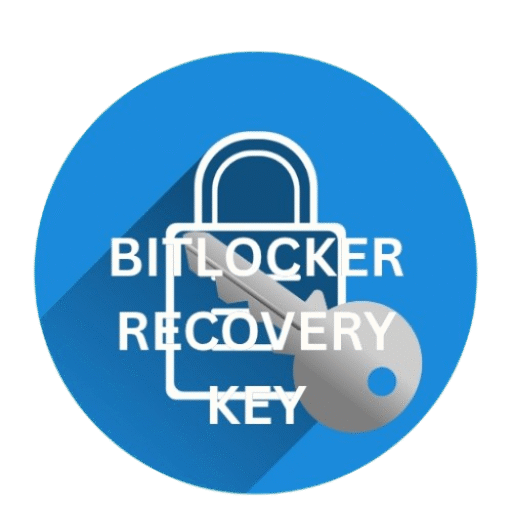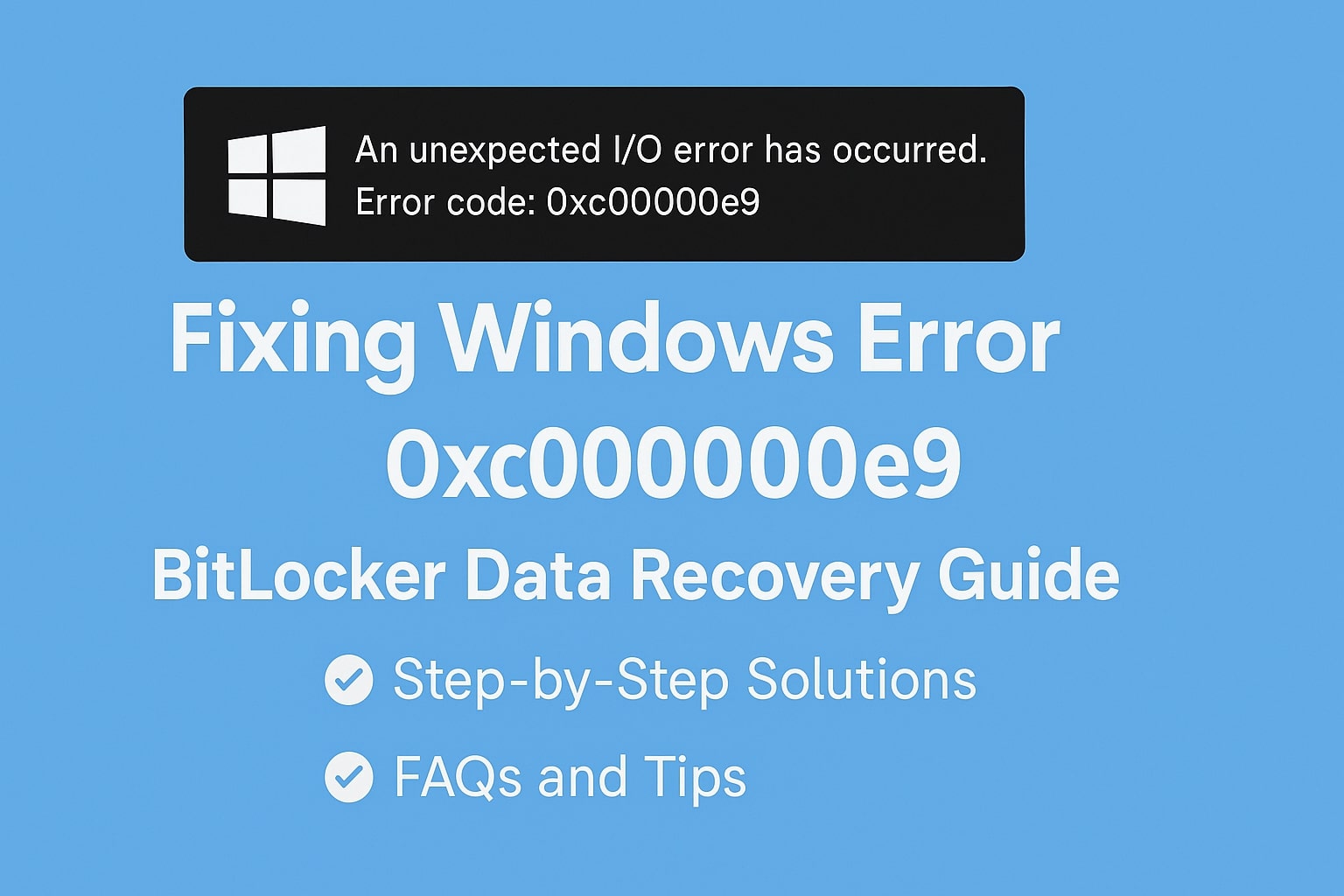
Fixing Windows Error Code 0xc00000e9: BitLocker Data Recovery Guide
Have you ever turned on your computer and suddenly faced a scary black screen with a message like:
“An unexpected I/O error has occurred. Error code: 0xc00000e9”
Don’t panic! You’re not alone. This error might seem big and confusing, but it’s actually something you can understand and fix. In this easy-to-read guide, we’ll walk you through:
- What this error means
- Why it happens
- How to fix it step-by-step
- How BitLocker gets involved
- FAQs and helpful tips
What is Error Code 0xc00000e9?
The Error Message (in simple words):
When your computer shows the error code 0xc00000e9, it’s basically telling you:
“Hey, I tried to talk to your hard drive or USB, but something went wrong and I couldn’t read or write data.”
This is an Input/Output (I/O) error, and it usually appears on a black screen with a Windows logo. Sometimes, the error pops up when you’re starting your computer or installing Windows.
Why Does Error Code 0xc00000e9 Happen?
| Cause | What It Means | Example |
|---|---|---|
| Loose or damaged cables | Hard drive not connected properly | SATA cable unplugged or broken |
| Failing hard drive | Your disk is starting to fail | Bad sectors or corrupted disk |
| Corrupt system files | Windows files are damaged | System32 files missing |
| Problem with BitLocker | BitLocker can’t access or unlock the disk | You need the recovery key |
| BIOS or UEFI settings | Boot order or settings are incorrect | Disabled Secure Boot |
| Virus or malware attack | Harmful programs corrupted your system | Malware deleted boot files |
| USB or external device issue | Windows is confused by plugged-in devices | Faulty USB drive during boot |
How BitLocker Affects Error Code 0xc00000e9
BitLocker is a tool by Microsoft that helps encrypt your drive, making it safer from hackers. But sometimes, BitLocker needs the Recovery Key to unlock the drive if something goes wrong.
When this error happens:
- Your computer may not boot properly.
- BitLocker may lock the drive.
- Windows may ask for the BitLocker Recovery Key.
Step-by-Step Solutions to Fix Error 0xc00000e9
🔧 Step 1: Check All Cables and Hardware
- Turn off your computer.
- Open the case (desktop) or remove back panel (laptop).
- Gently unplug and replug your hard drive cables.
- Unplug any USB devices and restart the PC.
🔄 Step 2: Restart and Enter BIOS/UEFI
- Press
F2,DEL, orESCduring startup. - Make sure boot order is correct.
- Ensure Secure Boot is enabled.
- Save changes and exit.
🛠️ Step 3: Use Automatic Repair
- Create a bootable USB with Microsoft Media Creation Tool.
- Boot the error PC using the USB drive.
- Click “Repair your computer” → “Troubleshoot” → “Startup Repair”.
🔐 Step 4: BitLocker Recovery
If your drive is BitLocker-encrypted, you may need your Recovery Key.
Find your key here: https://account.microsoft.com/devices/recoverykey
Click here for our full BitLocker Key Guide
🧼 Step 5: Run CHKDSK to Fix Disk Errors
chkdsk C: /f /rThis command checks for and fixes disk errors. It can take time.
⚙️ Step 6: Rebuild the Boot Configuration (BCD)
bootrec /fixmbr
bootrec /fixboot
bootrec /scanos
bootrec /rebuildbcd
💾 Step 7: Use System Restore (if enabled)
- Boot from USB → Repair → Troubleshoot → System Restore.
- Select a restore point before the issue occurred.
🔄 Step 8: Reinstall Windows (Last Resort)
Backup data first. Then boot from USB and reinstall Windows.
BitLocker Recovery Key Guide (Internal Link)
Visit our full guide to recover your key: How to Find and Use Your BitLocker Recovery Key
Preventing Error 0xc00000e9 in the Future
✅ Do’s
- Keep your system updated.
- Use quality cables and hardware.
- Run regular antivirus scans.
- Store BitLocker keys safely.
❌ Don’ts
- Don’t remove drives while powered on.
- Don’t disable BIOS settings blindly.
- Don’t use suspicious software.
Example Table: Troubleshooting at a Glance
| Problem | Quick Fix |
|---|---|
| Error on boot | Check boot order in BIOS |
| BitLocker recovery screen | Enter your recovery key |
| Disk not found | Run chkdsk or reconnect cable |
| Boot configuration missing | Use bootrec commands |
| Windows fails to repair | Try System Restore or Reset PC |
External Resources
🔗 Microsoft Support on BitLocker
Frequently Asked Questions (FAQ)
❓ What is error code 0xc00000e9?
It’s a Windows boot error due to hardware or boot-related issues.
❓ How do I fix 0xc00000e9 with BitLocker enabled?
Enter the recovery key, fix cables, and run startup repair or CHKDSK
❓ How can I find my BitLocker Recovery Key for Windows Error Code 0xc00000e9?
Go to Microsoft Account Recovery Page.
❓ Will reinstalling Windows fix 0xc00000e9?
Yes, but it should be your last resort.
❓ Can this error happen due to a USB device?
Yes! Unplug external drives before booting.
❓ Can BitLocker be turned off to solve this?
Only after logging in or decrypting using the recovery key.
Conclusion
Windows Error Code 0xc00000e9 might seem tricky, especially when BitLocker encryption is involved. But with the right steps and a calm approach, you can fix it and get your system running again.
Need help with other errors? Check our detailed guide on Fixing the Corrupt Master File Table Error (Internal Link).
- For troubleshooting more Windows Errors, please visit my blog HERE.
Let us know if this helped you! And remember—always keep backups and your BitLocker Recovery Key safe.