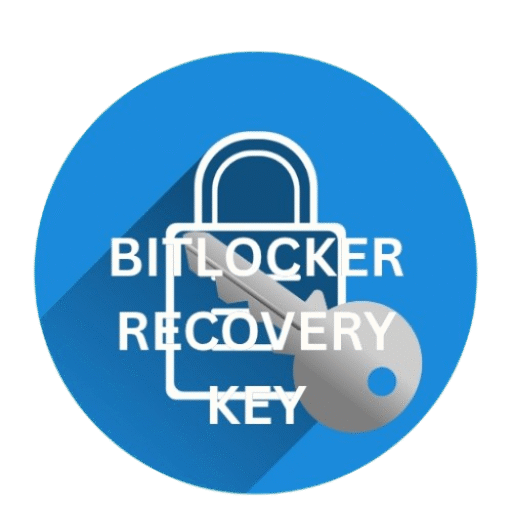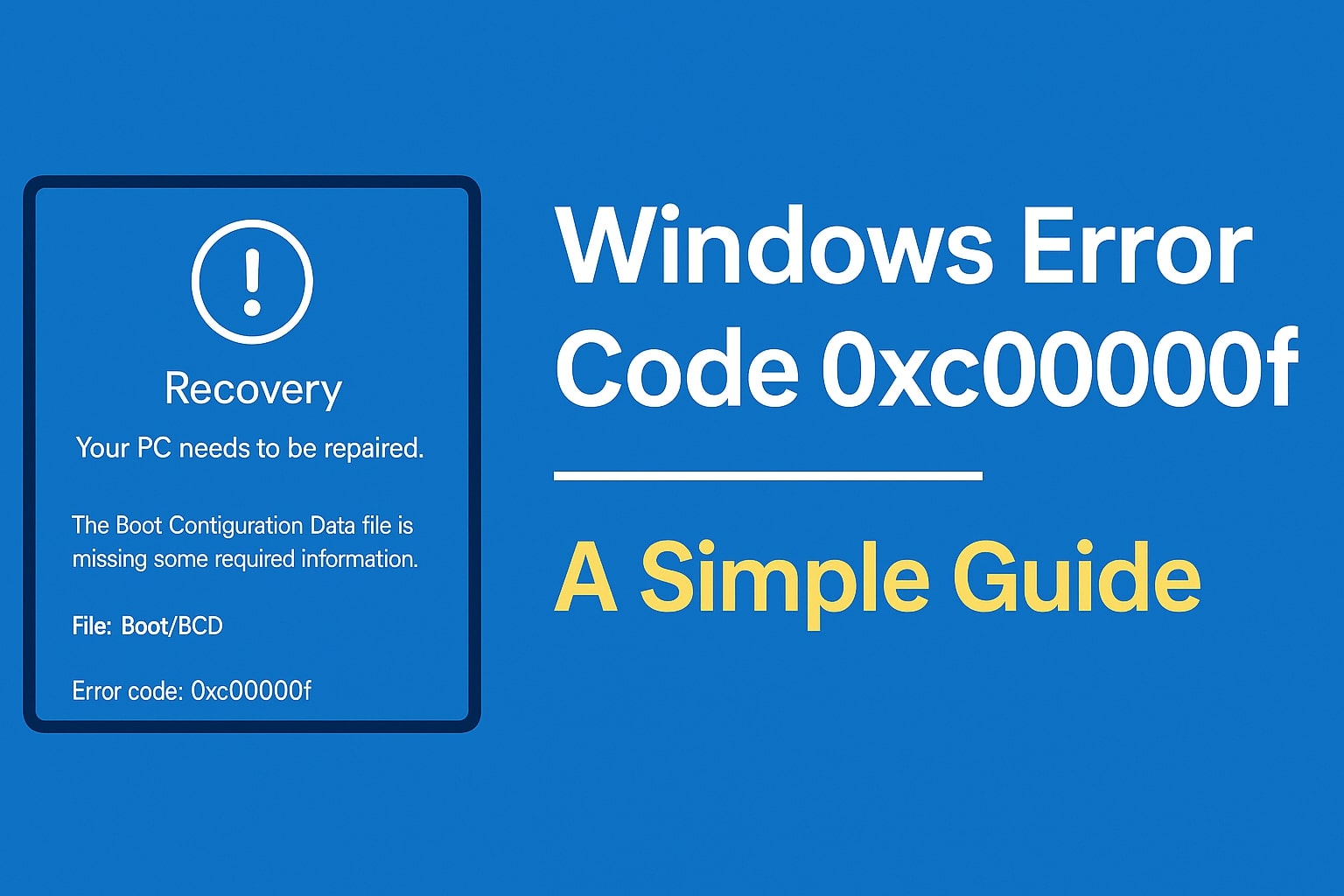Understanding Windows Error Code 0xc00000f: A Simple Bitlocker Solution
Have you ever seen a blue screen on your computer with a scary-looking code like 0xc00000f? Don’t worry, you’re not alone. This error might seem complicated, but we’re going to explain it like a friendly chat. By the end of this article, you’ll know:
- What the 0xc00000f error is
- Why it happens
- How to fix it using BitLocker Data Recovery
- Some other tips to avoid it again
- FAQs with simple answers
What is Windows Error Code 0xc00000f?
The Simple Explanation
Imagine you’re reading your favorite storybook, but one page is torn. Suddenly, you can’t finish the story. Your computer faces the same problem with error code 0xc00000f—a missing or damaged file stops Windows from starting properly.
This error usually comes with a blue screen and a message like this:
Your PC needs to be repaired. The Boot Configuration Data file is missing some required information. File: \Boot\BCD Error code: 0xc00000f
In simple words: Windows can’t find the file it needs to start your computer.
Why Does Error Code 0xc00000f Happen?
| Reason | What It Means |
|---|---|
| 🔌 Power Loss | If your computer shuts down suddenly, important files can get damaged. |
| 💽 Damaged Hard Drive | The part that stores Windows might be broken or has bad spots. |
| 🦠 Virus Attack | Some viruses can mess up your boot files. |
| 🔄 Failed Windows Update | Updates that didn’t install properly can cause trouble. |
| 🧩 Corrupt Boot File | A key file (BCD – Boot Configuration Data) might be missing. |
| 🔐 BitLocker Issues | BitLocker encryption might block access if there’s a problem. |
How BitLocker Is Connected to This Error
BitLocker is a tool in Windows that locks your drive so no one else can read your data. It’s great for security, but if something goes wrong—like a damaged file—it can stop Windows from unlocking your drive.
That’s where BitLocker Data Recovery comes in.
If your system is encrypted with BitLocker and you get this error, you will need your BitLocker Recovery Key to fix it.
👉 Read our full article on BitLocker Recovery Key here
How to Fix Error Code 0xc00000f
Here are some friendly steps to fix this error. You don’t have to try all at once—just go step by step.
Step 1: Restart Your Computer
Sometimes, just turning it off and on again can fix small problems. Try that first!
Step 2: Use a Windows Installation Media (Pen Drive/DVD)
This is like giving your computer a fresh pair of glasses to help it see the boot files again.
What You Need:
- Another working computer
- A USB drive (at least 8 GB)
- Windows installation file from Microsoft’s official site
Steps:
- On a working computer, download and create a bootable USB using Microsoft’s Media Creation Tool.
- Plug the USB into the computer with the error.
- Turn it on and press the right key (like F2, F12, or ESC) to open Boot Menu.
- Choose your USB drive.
- Click Repair your computer > Troubleshoot > Command Prompt
Step 3: Rebuild the BCD File
This is like telling your computer, “Here’s the map you need to start!”
bootrec /scanos bootrec /fixmbr bootrec /fixboot bootrec /rebuildbcd
If asked to add installation to the boot list, type Y and press Enter. Then restart your computer.
Step 4: Use BitLocker Recovery Key
If your drive is locked with BitLocker, you’ll need the BitLocker Recovery Key.
Where Can You Find the Key?
- Microsoft Account
- Printed or saved somewhere safe
- Given to you by your IT admin
Steps to Unlock the Drive:
- When asked, enter the 48-digit BitLocker Recovery Key.
- If the key is correct, Windows will unlock the drive and continue the boot process.
Step 5: Run a Disk Check (CHKDSK)
Type this in the same Command Prompt:
chkdsk c: /f /r
This may take a while. After it finishes, restart your computer.
Step 6: Use System Restore
You can go back in time using System Restore.
Steps:
- Boot from USB > Repair your computer > Troubleshoot > System Restore
- Pick a restore point when your computer worked fine.
- Follow the steps and restart your PC.
Step 7: Reset or Reinstall Windows
If nothing else works, this is your last option.
Reset Steps:
- Boot from USB > Repair your computer > Troubleshoot > Reset this PC
- Choose whether to keep your files or remove everything
- Follow the instructions
More Simple Tips to Avoid 0xc00000f in Future
- Don’t force shutdown your PC—use the Start > Shutdown option.
- Install updates properly—don’t unplug during updates.
- Keep your antivirus updated.
- Regularly back up your files to OneDrive or a USB drive.
- Check your hard drive health every few months.
Internal Link to Help You Further
👉 Fixing Windows Error Code 0xc00000e
External Help from Microsoft
🔗 Microsoft Error Code 0xc00000f Guide
Table Summary: Error Fix Methods
| Fix Method | Purpose | Tools Needed |
|---|---|---|
| Restart PC | Simple check | None |
| Bootable USB | Repair Windows | USB, other PC |
| Rebuild BCD | Fix boot path | Command Prompt |
| BitLocker Key | Unlock drive | Recovery Key |
| CHKDSK | Fix drive errors | Command Prompt |
| System Restore | Go back in time | Restore point |
| Reset/Reinstall | Fresh Windows | Installation USB |
Frequently Asked Questions (FAQ)
Q1: What is the error code 0xc00000f?
It means your computer can’t find the right file to start Windows.
Q2: Is this error dangerous?
No, it’s fixable. But you might lose data if your hard drive is badly damaged.
Q3: Do I need to go to a shop to fix it?
Not always. If you follow the steps above, you can try fixing it yourself.
Q4: Where do I find my BitLocker Recovery Key?
Visit this Microsoft page and sign in.
Q5: What if I lost my BitLocker Recovery Key?
You won’t be able to access the locked drive without it. Try backups or your admin.
Q6: What is a bootable USB drive?
It’s a pen drive with Windows setup files to repair or install Windows.
Q7: Can I avoid this error forever?
Yes, with proper shutdown, updates, antivirus, and backups.
Q8: Why did BitLocker ask for my recovery key?
Because something went wrong, and BitLocker wants to check it’s really you.
Q9: Can kids like me fix it alone?
You can try, but better to do it with a parent, teacher, or friend who knows computers.
Q10: Will I lose my photos or games?
Not if you choose options like System Restore or Reset with “Keep my files.”
Final Thoughts
The error 0xc00000f might look scary, but like any puzzle, it can be solved one step at a time. With the help of BitLocker Recovery Key and simple tools, you can bring your PC back to life.
Whether you’re a student, gamer, or just someone who loves using the computer, knowing how to fix errors helps you stay smart and safe!