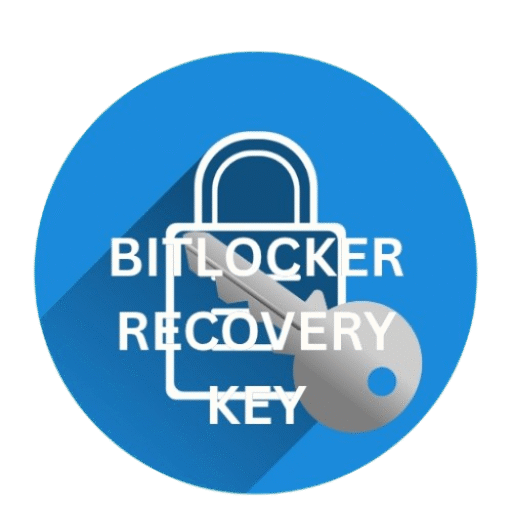Windows 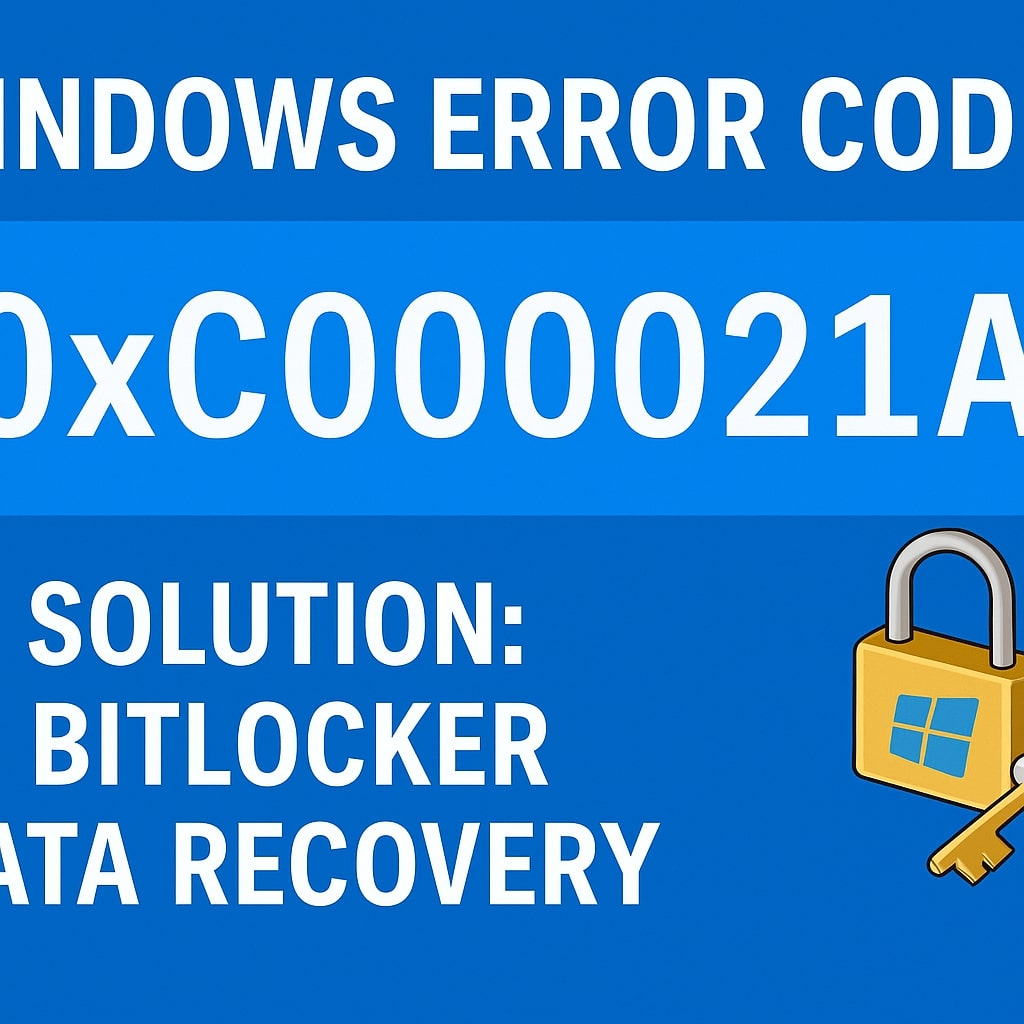
Windows Error Code 0xC000021A – What It Means and How to Fix It Using BitLocker Data Recovery
What is Error Code 0xC000021A?
Hello there! 👋
Imagine you’re playing your favorite computer game or watching a cartoon on your laptop. Suddenly, your screen turns blue and shows this message:
Your PC ran into a problem and needs to restart. Stop Code: 0xC000021A
Don’t worry! This just means your computer found something wrong and needs help to fix it.
Why Does Error Code 0xC000021A Happen?
This happens when something very important inside Windows gets broken or changes in a wrong way.
| Reason | What It Means in Simple Words |
|---|---|
| Winlogon.exe is broken | This file helps you log in. If it’s broken, you can’t enter your computer. |
| Csrss.exe is damaged | This file helps Windows work. If it breaks, Windows stops. |
| A system update failed | Something went wrong during the update. |
| Wrong drivers | Drivers are like remote controls. Bad ones confuse Windows. |
| BitLocker error or locked drive | BitLocker may think your files are in danger and lock them. |
What is BitLocker?
BitLocker is like a superhero guard 🛡️ for your computer. It locks your computer’s hard drive to keep it safe from bad people or viruses.
But sometimes, it locks even when there’s no danger—just like a confused guard!
How to Know If BitLocker Is the Problem?
- You see a BitLocker Recovery screen.
- It asks: “Enter your recovery key to unlock the drive.”
- You changed something in BIOS recently.
- Windows keeps restarting without showing your desktop.
Solutions to Fix 0xC000021A Using BitLocker Data Recovery
Let’s fix it step by step, like solving a fun puzzle! 😊
Step 1: Find Your BitLocker Recovery Key
This key is like a magic spell 🪄 that unlocks your computer.
| Where to Look | Details |
|---|---|
| Microsoft account | Click here to check online. |
| USB drive | Plug in the USB where you saved the key. |
| Printed paper | Look for a printed copy of your recovery key. |
| Saved file | Search for a .txt file with your key on another computer. |
| School or IT admin | If it’s a school laptop, they may have it. |
Step 2: Use the Recovery Key to Unlock the Drive
- Turn on your computer.
- When the BitLocker screen appears, type in your 48-digit recovery key.
- Press Enter and wait for it to unlock.
Step 3: Enter Safe Mode
Safe Mode is like going into a clean room with no toys—just the basics!
- Restart your computer.
- Press F8 or Shift + F8 before Windows starts.
- Select Safe Mode from the options.
Step 4: Remove Bad Updates or Drivers
Updates or drivers may have broken something. Let’s remove them.
Remove Updates:
- In Safe Mode, go to Settings > Update & Security > View update history.
- Click Uninstall updates.
- Remove the latest updates.
Remove Drivers:
- Right-click Start and select Device Manager.
- Find and uninstall the problematic device driver.
Step 5: Run Startup Repair
- Restart and boot from Windows installation media or press F11.
- Choose Advanced Options > Startup Repair.
- Let Windows repair itself.
Step 6: Use Command Prompt to Fix Boot
Try these commands:
bootrec /fixmbr bootrec /fixboot bootrec /scanos bootrec /rebuildbcd
Step 7: Use System Restore
- Go to Advanced Options > System Restore.
- Choose a restore point from before the error happened.
- Click Next and restore your system.
Step 8: Turn Off Driver Signature Enforcement
- Boot into Advanced Options > Startup Settings.
- Press F7 for Disable driver signature enforcement.
- Restart and check if it works.
Step 9: Reinstall Windows (Last Option)
Only do this if nothing else works. Backup your files first using a USB or another computer.
How to Prevent 0xC000021A in the Future?
- Don’t turn off the PC during updates
- Always save your BitLocker key
- Be careful with installing drivers
- Use antivirus software
- Create system restore points
Summary Table – Quick Look at Solutions
| Solution | What It Does |
|---|---|
| BitLocker Recovery Key | Unlocks your protected drive |
| Safe Mode | Loads only the most basic programs |
| Remove Updates or Drivers | Fixes problems caused by recent changes |
| Startup Repair | Automatically fixes boot issues |
| Command Prompt (bootrec) | Manual way to fix boot problems |
| System Restore | Goes back to a time when the computer worked |
| Disable Driver Enforcement | Lets Windows use unsigned drivers |
| Reinstall Windows | Fresh start for your system |
FAQs – Easy Questions and Answers
Q1. What is the 0xC000021A error?
It means something important in Windows broke, like login files or drivers.
Q2. Can BitLocker cause this problem?
Yes! If BitLocker thinks the computer is not safe, it may lock the drive.
Q3. How do I find my BitLocker Recovery Key?
You can find it online, on USB, printed paper, or from your IT person.
Q4. What if I lost my BitLocker Key?
You won’t be able to access the drive. It’s very important to save your key.
Q5. Do I need to be a computer genius to fix this?
Nope! Just follow the steps. Ask an adult if needed.
Q6. Will Windows Error Code
0xC000021A my files?
Only if you reinstall Windows. That’s why we suggest backing them up first.
Q7. Is this error common?
Yes, many people have seen this. And many have fixed it too!
Q8. What causes this error after a Windows update?
Sometimes updates break system files, and Windows stops working right.
Q9. Why is my screen blue?
That’s the Blue Screen of Death (BSOD). It shows when Windows needs fixing.
Q10. What should I do first?
Start by entering your BitLocker key and unlocking your drive.
Final Words – Don’t Be Scared! 🧸
Seeing the blue screen can be scary, but you can fix it. Just follow the steps, stay calm, and ask for help if needed. You’ve got this! 💪
If want to have in-depth knowledge regarding troubleshooting of Windows Error Codes, visit my blog page .