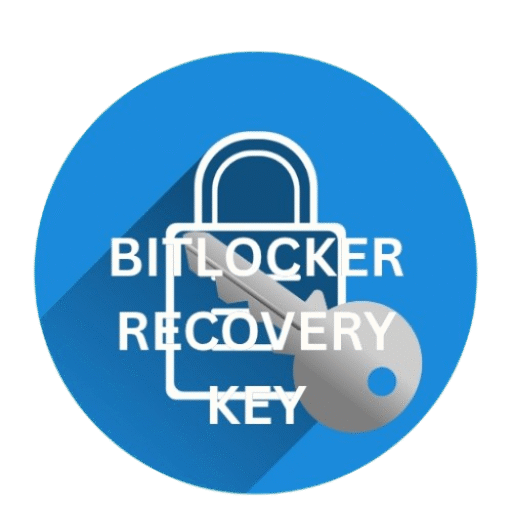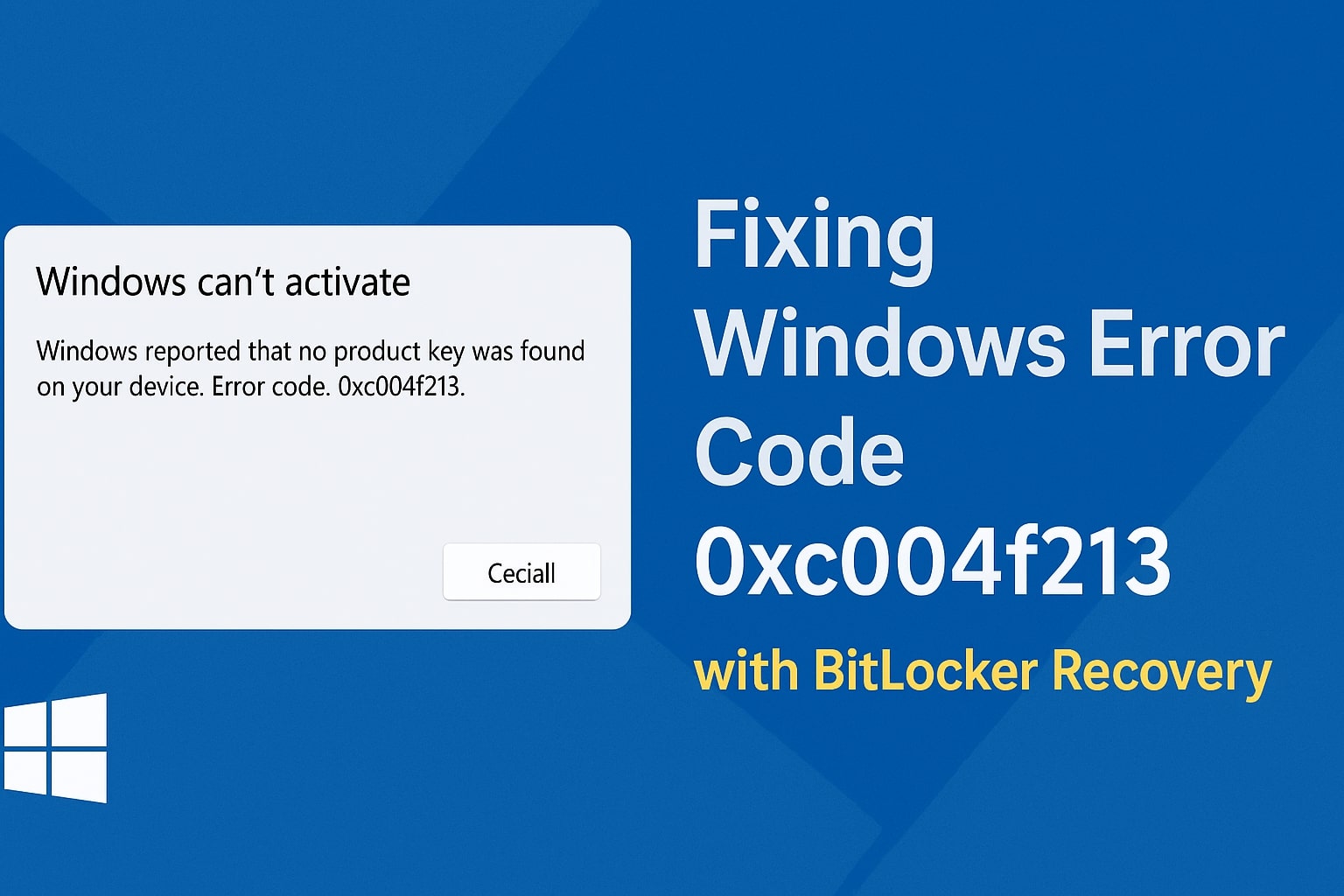
Fixing Windows Error Code 0xc004f213: A Simple Guide with BitLocker Recovery Solutions
Have you ever turned on your Windows computer and suddenly saw a scary-looking message that said something like:
“Windows can’t activate. Error code: 0xc004f213.”
It can feel confusing, right? But don’t worry — you’re not alone, and the good news is that this issue is fixable. In this article, we’ll explain this error in the simplest way possible. Whether you’re a student, a casual computer user, or someone trying to fix your work PC, this guide will walk you through everything step-by-step.
🌟 What is Windows Error Code 0xc004f213?
🔍 Error Description
Windows Error Code 0xc004f213 means your system can’t find a valid license key (also called a product key) for Windows. This usually happens after:
- A hardware change (like replacing the motherboard or hard drive)
- A fresh Windows reinstall
- A BIOS/firmware update
- Switching from Home to Pro or vice versa
- Disk encryption changes like BitLocker being enabled
💬 Official Error Message
“Windows reported that no product key was found on your device. Error code: 0xc004f213.”
🧠 Why Does This Error Happen?
| Reason | Description |
|---|---|
| 🔧 Hardware Change | Replacing your hard drive or motherboard might confuse Windows about your license. |
| 💽 Fresh Install | Installing Windows again can delete or lose the license key. |
| 🔒 BitLocker Encryption | BitLocker may interfere with license detection after changes. |
| 🧮 BIOS/UEFI Update | Updates can mask or erase embedded keys. |
| 🔄 Version Mismatch | Installing a different Windows edition might confuse activation. |
🔐 BitLocker and Error 0xc004f213
🤔 What’s BitLocker?
BitLocker encrypts your files to keep them secure. But if your drive is still encrypted and Windows can’t access the license, you may get this error.
After reinstalling Windows or changing hardware, BitLocker might stop the system from verifying the license.
💡 How to Fix Windows Error Code 0xc004f213
✅ Step 1: Check If Windows is Activated
- Press
Windows + Ito open Settings - Go to System > Activation
- Check if it says Activated or Not Activated
🛠 Step 2: Run the Activation Troubleshooter
- Go to Settings > System > Activation
- Click Troubleshoot
- If prompted, select “I changed hardware on this device recently.”
🔁 Step 3: Re-enter Your Product Key
- Open Settings > System > Activation
- Click Change product key
- Enter your key:
XXXXX-XXXXX-XXXXX-XXXXX-XXXXX
🔓 Step 4: Use BitLocker Recovery Key
🔍 Check If BitLocker is On
- Search for BitLocker in the Start menu
- Click Manage BitLocker
- If it says “On,” you’ll need the Recovery Key
🔑 Where to Find BitLocker Key
| Location | How to Get It |
|---|---|
| Microsoft Account | Check online here |
| USB Drive | Plug in your USB if saved there |
| Printout | Look for a physical copy |
| Azure AD | Ask your work/school administrator |
Need more help? Read our guide: How to Use BitLocker Recovery Key
🧰 Step 5: Use Command Prompt to Check License
slmgr /dliShows if a license is installed.
slmgr /ipk YOUR-KEY-HEREReplace the key.
slmgr /atoActivates Windows online.
💻 Step 6: Retrieve Key from BIOS
wmic path SoftwareLicensingService get OA3xOriginalProductKeyIf your device shows a key, write it down and enter it in Activation settings.
🪛 Step 7: Contact Microsoft Support
Still stuck? Visit Microsoft Support and chat with an expert.
🧱 Summary Table of Fixes
| Step | Solution | Best For |
|---|---|---|
| 1 | Activation Troubleshooter | Minor hardware changes |
| 2 | Enter Product Key | If you have the key |
| 3 | BitLocker Recovery | Encrypted drive |
| 4 | Command Prompt | Tech-savvy users |
| 5 | BIOS Key | OEM or embedded keys |
| 6 | Microsoft Support | When nothing else works |
🧭 Pro Tips to Avoid This Error
- Link your Windows license to a Microsoft account
- Back up your BitLocker Recovery Key
- Save your product key before reinstalling
- Use the same Windows version as before
❓ Frequently Asked Questions (FAQ)
Q1. What does Windows error 0xc004f213 mean?
It means Windows can’t find a valid license key to activate your system.
Q2. Will BitLocker cause this error?
Yes, if your system drive is encrypted, it may stop Windows from reading the license key properly.
Q3. Can I fix this without a product key?
Sometimes, yes. If the key is stored in BIOS or linked to your Microsoft account.
Q4. How do I get my BitLocker key?
Check your Microsoft account or USB, printout, or ask your admin.
Q5. What if I changed hardware?
Use the Activation Troubleshooter and sign in to reassign your license.
Q6. How do I check if the key is in BIOS?
Run this command: wmic path SoftwareLicensingService get OA3xOriginalProductKey
🔗 Resources
✨ Final Thoughts
Error 0xc004f213 may seem tricky, but it’s not the end of the world. With a bit of patience and the right steps, you’ll have your Windows system up and running again in no time!
For more Windows Error Code troubleshooting, please visit my blog HERE.