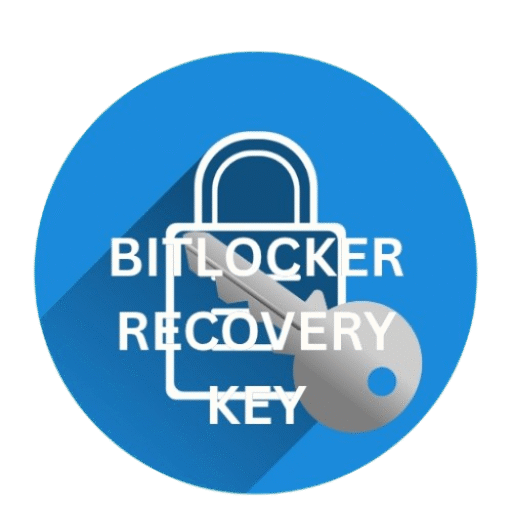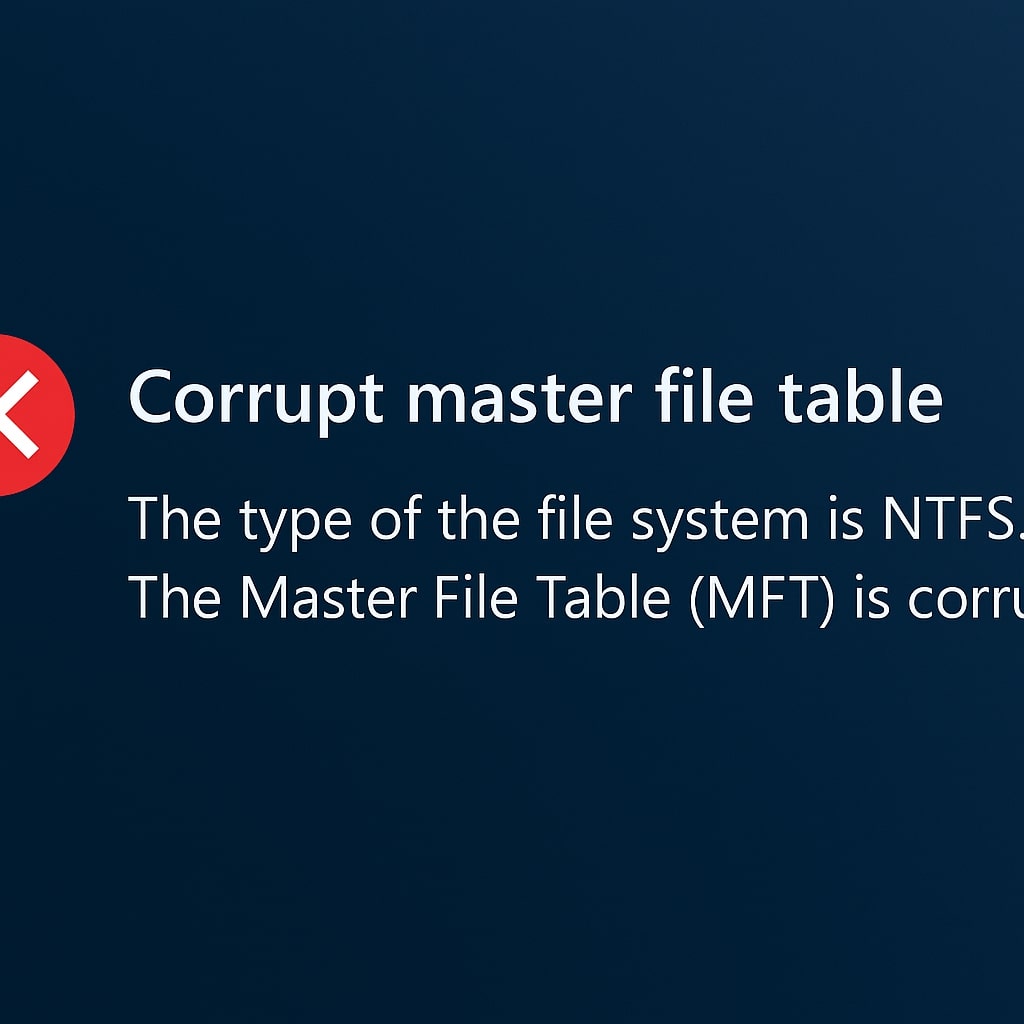
Fixing the Windows Error: Corrupt Master File Table
Have you ever turned on your computer and seen a scary message like:
“The type of the file system is NTFS. The Master File Table (MFT) is corrupt.”
Don’t panic—you’re not alone! In this guide, we’ll explain what causes this issue, how to fix it, and how to recover your data—especially with BitLocker Data Recovery.
What Is the Master File Table (MFT)?
The Brain of Your Hard Drive
The MFT is like a catalog in a library that keeps track of every file on your hard drive.
- File names
- File sizes
- File locations
- Dates created/modified
Why Is It So Important?
If the MFT is damaged, Windows can’t find your files, even if they’re still physically on the disk.
What Causes the “Corrupt Master File Table” Error?
| Cause | Explanation |
|---|---|
| Power failure | Sudden shutdowns can stop the MFT from being saved properly |
| Bad sectors on the disk | Physical damage can affect the MFT |
| Virus or malware | Malicious software can corrupt system files |
| Failing hard drive | Old or overused drives are more likely to fail |
| Improper ejection | Unplugging external drives without ejecting safely |
| BitLocker encryption issues | BitLocker may fail to read MFT if encryption is incomplete |
How Do You Know You Have This Problem?
- Drive is inaccessible in File Explorer
- Error messages like:
- “The file or directory is corrupted and unreadable.”
- “The MFT is corrupt.”
- Disk becomes RAW format
- Prompt to format the disk
Can BitLocker Encrypted Drives Be Affected?
Yes. If your BitLocker drive has a corrupt MFT, Windows may fail to unlock it, requiring a BitLocker Recovery Key.
Step-by-Step Solutions to Fix “Corrupt Master File Table” Error
🔐 Step 1: Use Your BitLocker Recovery Key
If your drive is encrypted, unlock it using your recovery key.
| Option | Where to Look |
|---|---|
| Microsoft Account | Microsoft Recovery Page |
| Printout or USB | Check printed copies or USB backup |
| Azure AD | Check your organization IT or admin |
Unlock using Command Prompt:
manage-bde -unlock D: -RecoveryPassword YOUR-RECOVERY-KEY-HERE
🧰 Step 2: Run CHKDSK
Open Command Prompt as Administrator and type:
chkdsk D: /f
This will scan and try to fix the file system errors.
🔄 Step 3: Use TestDisk
Download from TestDisk official site.
Run and follow steps to recover files from the corrupted drive.
💻 Step 4: Use BitLocker Repair Tool
Use this if your encrypted drive can’t be unlocked normally.
repair-bde D: E: -rp YOUR-RECOVERY-KEY
Learn more here: BitLocker Recovery Guide – Microsoft
🛠 Step 5: Use Data Recovery Software
| Software | Features | Website |
|---|---|---|
| EaseUS | Simple UI, supports BitLocker | easeus.com |
| Stellar | RAW recovery, supports MFT repair | stellarinfo.com |
| DiskGenius | Advanced partition recovery | diskgenius.com |
Best Practices to Avoid This Error in Future
| ✅ Do This | ❌ Avoid This |
|---|---|
| Backup data regularly | Unplug drives without ejecting |
| Use surge protectors | Ignore disk warning signs |
| Run CHKDSK monthly | Delay fixing errors |
| Store BitLocker keys securely | Lose your recovery keys |
Internal Resources
You may also like our guide on The type of the file system is RAW.
External Resources
Visit Microsoft’s official recovery page here: BitLocker Recovery Guide.
FAQ – Frequently Asked Questions
What happens if the MFT is completely unreadable?
You may need professional recovery or BitLocker’s repair tool to retrieve data.
Will formatting fix the error of Corrupt Master File Table?
Yes, but only use it after recovering your important files. Formatting erases all data.
Can I recover data from a RAW drive?
Yes, with tools like TestDisk or Stellar Data Recovery.
Is it safe to run CHKDSK on a BitLocker drive?
Yes, but only after unlocking it with the correct recovery key.
Why doesn’t my BitLocker drive unlock?
Possibly due to corrupted MFT or boot issues. Use the recovery key manually.
Final Thoughts
The “Corrupt Master File Table” error may look scary, but you can fix it by using the right tools and steps. Remember to keep your BitLocker Recovery Key safe and always back up your files.
Want to fix Windows Error Codes? The visit my blog HERE.